In today’s digital world, staying connected is paramount. Whether you’re a student attending online lectures, a professional on a video call, or a gamer immersed in virtual worlds, your laptop’s connectivity options play a crucial role. But with various ports and acronyms like USB-C, Thunderbolt, HDMI, and Wi-Fi standards thrown around, navigating the world of laptop connectivity can be confusing. Fear not! This guide will break down the most common laptop connectivity options, helping you understand their functions and choose the right laptop for your needs.

Wired Connections: Your Ports Explained
Laptops come equipped with various ports that allow you to connect external devices for tasks like charging, data transfer, and displaying content on external monitors. Let’s delve into the most common ones:
-
USB-C (Universal Serial Bus Type-C): This versatile port is quickly becoming the standard for laptops. It offers a plethora of functionalities, including:
- Charging: Many laptops can be charged using a USB-C cable, allowing for a universal charging solution.
- Data Transfer: USB-C supports high-speed data transfer, perfect for quickly transferring large files between your laptop and external storage devices.
- Video Output: Certain USB-C ports support video output using protocols like DisplayPort (DP) or HDMI (High-Definition Multimedia Interface) alternate mode. This allows you to connect your laptop to an external monitor for an extended display or presentations.
Note: Not all USB-C ports support all functionalities. Be sure to check your laptop’s specifications to determine the capabilities of its USB-C ports.
-
Thunderbolt: Built upon the USB-C technology, Thunderbolt offers even faster data transfer speeds and can support multiple high-resolution displays simultaneously. It’s ideal for professionals working with large video files or demanding graphics applications.
-
HDMI (High-Definition Multimedia Interface): This ubiquitous port is the go-to choice for connecting your laptop to an external monitor or television for displaying high-definition video and audio content.
Wireless Connectivity: Wi-Fi Standards Explained
For seamless internet access, your laptop relies on Wi-Fi technology. Here’s a breakdown of the different Wi-Fi standards and their significance:
- Wi-Fi 4 (802.11n): This older standard is still prevalent but offers slower speeds and limited range compared to newer options.
- Wi-Fi 5 (802.11ac): A significant improvement over Wi-Fi 4, offering faster speeds and better performance for browsing, streaming, and downloads.
- Wi-Fi 6 (802.11ax): The latest standard, Wi-Fi 6 boasts even faster speeds, improved network efficiency, and better performance in congested environments like busy coffee shops or offices.
Choosing the Right Connectivity Options for You
When selecting a laptop, consider your specific needs and usage patterns. Here are some factors to keep in mind:
- Portability vs. Functionality: Lighter laptops often prioritize a slim design and might have fewer ports. If you frequently connect external devices, consider a laptop with a good selection of ports like USB-C and HDMI.
- Task Performance: Gamers and creative professionals will benefit from laptops with Thunderbolt ports for faster data transfer and support for multiple high-resolution displays.
- Wireless Needs: For reliable and high-speed internet access, look for a laptop with Wi-Fi 6 capability. If you primarily use your laptop at home with a wired internet connection, Wi-Fi 5 might suffice.
Conclusion
Understanding laptop connectivity options empowers you to make informed decisions when choosing a laptop that best suits your needs. By considering the types of ports, their functionalities, and the latest Wi-Fi standards, you can ensure your laptop keeps you connected and productive in today’s dynamic digital landscape.
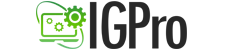
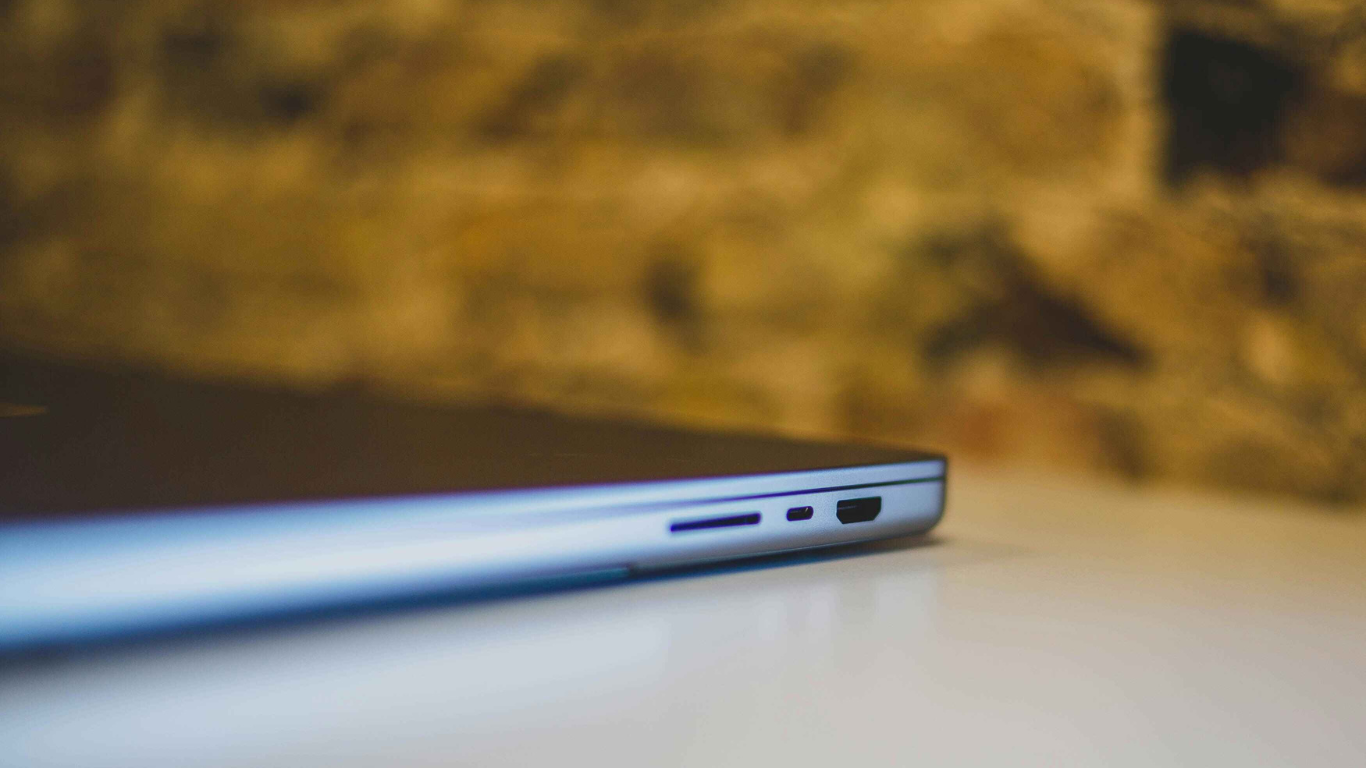
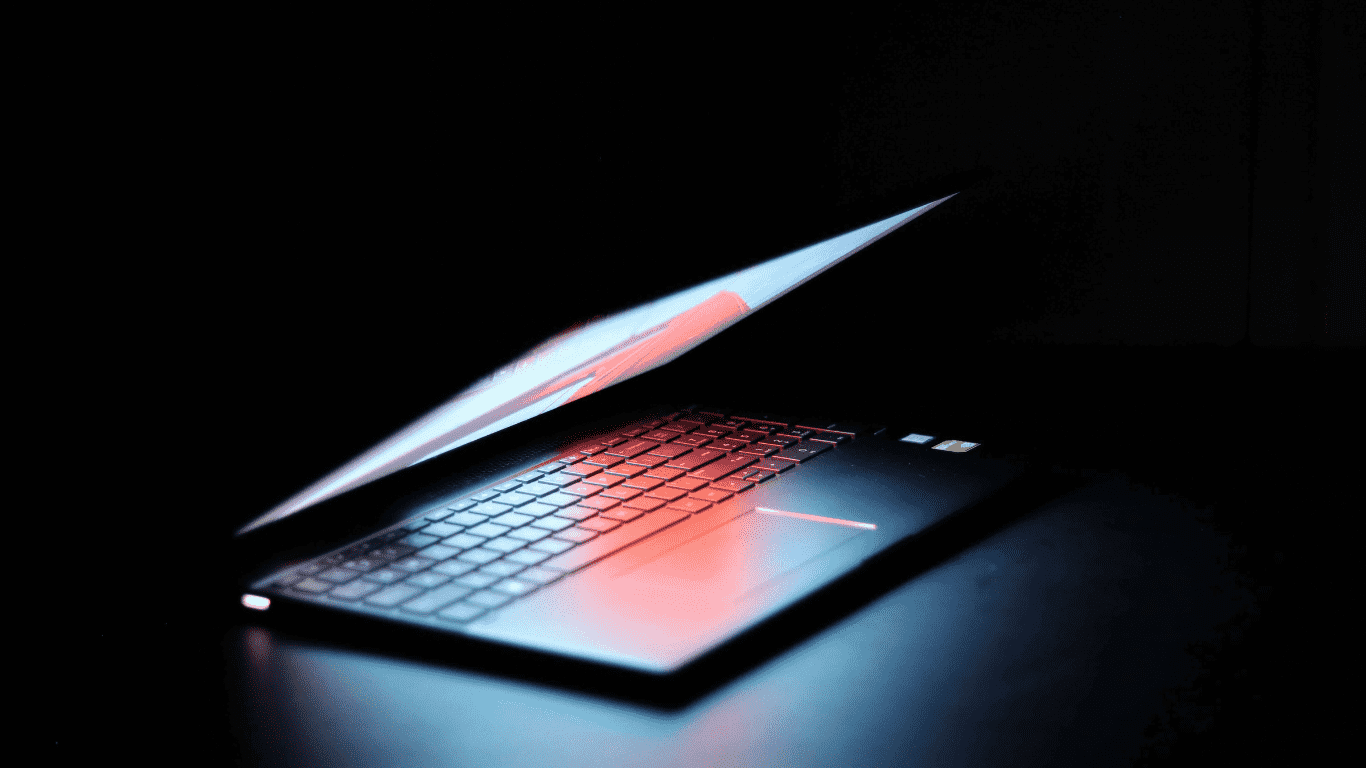
Leave A Comment